V1 Classic IPollo Asic Miner 1550 MH/S 1240W Power Consumption
Add to Cart
iPollo V1 Classic
Server Setup Manual
| Content | Parameter |
| Model No | iPollo V1 Classic |
| Crypto Algorithm /coin | Ethash/ETC |
| Hashrate(MH/s) | 1550 (±10%) |
| Operation temperature(℃) | 10-25 |
| Power consumption(W) | 1240(±10%) |
| Memory | Design memory-3.75 GB, available memory-3.6 GB |
- V1 Classic: Check Before Use
- Sign ForInspection
After openingthe package, please check whether the server case is deformed, whether the fan and connecting cable are damaged, and whether the cable is damaged. If there is any damage, please take a picture and contact our after-sales service.
- When signing for the new server, please check whether the appearance of the package is damaged. If there is any damage, please take a picture and contact our after-sales service.
- Please check whether there is any abnormal sound on the server. If there is any abnormal sound, please contact our after-sales service.
- Notes
Recommended ambient temperature range: 10℃-25℃. The hashrate is subject to the 24-hour hashrate of the Mining Pool. Pay attention to dust and suchobjects, so as not to corrode the computing board or affect the heat dissipation of the server. It is recommended to use Google browser or Firefox browser to browse the server background. It is strictly forbidden to plug and unplug the power cable and signal cable under power. The AC side of the power supply ofthe server must be reliably grounded.
- V1 Classic : Product Introduction
- Main Components
- “ 1 ” : power adapter(the pictures are for reference only, please refer to actual products.)
- “ 2 ” : fan
“ 3 ” : V1 Classic
- Interface Introduction
| Fault | The fault warning light. In most cases, when this light flashes, it indicates that a fault has occurred |
| Normal | Running indicator light. In most cases, when this light is on, it indicates that the machine is working normally |
| Reset | Server factory reset button |
| IP Report | Use the show IP software to feed back the IP of this server to the computer |
| TF card | SD card slot |
| ETH | Network interface |
- Notes
In the process of running the server, please place it as shown in the picture below, that is, keep it flat to avoid any damage to the server.
- The socket shall be installed near the server and shall be easily accessible.
- The power input of this product is 200~240VAC 50/60Hz 16A. When the product is powered off, you need to turn off the power switch first.
- For your safety, it is forbidden to remove any screws on the server.
- Do not press the metal buttons on the casing.
- V1 Classic: Use and Configuration
Power Connection
Server Connection
The power input of V1 Classic is 200~240VAC 50/60Hz 16A, the server can work normally after connecting correctly with the cable
Internet Connection
Wired Connection
The interface marked “ETH” on the server panel is the network cable interface. Pay attention to the direction when inserting the cable. Please insert the crystal head in place. After inserting it in place, you will usually hear a light “click” sound.
- Log in to the Server
Find the server IP
After the server is powered on and connected to the Internet, it begins to start. After the server’s normal light is on, you can find the IP of the server. You can use the “show IP” software to find the server IP as follows:
- Download software: ShowIP
- Double-click “show IP” to open the software.
- Short press the “IP Report” button on the server for 1 second and release it.
- The server IP information is fed back on the PC, as shown below:
Note: The server and PC must be in the same network segment, otherwise the IP information returned by the server cannot be received.